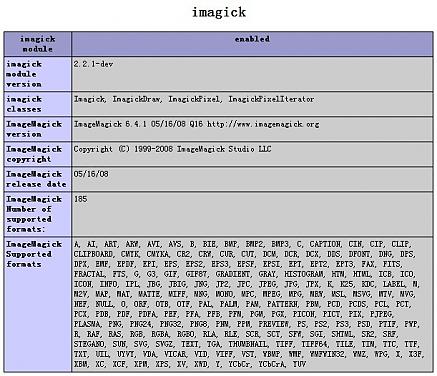前两天有朋友在网站上提出Fastcgi模式下无法安装 imagick,我还以为是版本不对或者是其他什么原因。在这位朋友发邮件给我后,我才知道,原来问题如下:
我的平台是:windows 2008 (32bit)iis7 + php 5.2.12(FastCGI 模式) 想让php支持功能强大的 imageick
可是很抱歉,GOOGLE查询,翻阅了大量资料一直都搞不定。在一次命令模式下输入 php 提示找不到 php5ts.dll。
这下我算有思路了,FastCGI模式调用的是php5.dll,而ISAPI模式加载PHP php5ts.dll,为了验证我的怀疑,我卸载了我的PHP FastCGI,重新用ISAPI模式加载PHP,再按照网上的方法来做一次,重启IIS后,结果出来了!
这个结果让我十分困惑,难道FastCGI模式加载PHP,不能让imageick工作吗??
也许这个就是nts(非安全线程)跟ts(安全线程)区别吧(区别可以看这里 http://www.juyo.org/juyo/original/php-Thread-Safe/ 或者自己GOOGLE一下)。
知道的朋友欢迎跟我讨论:taihom(at)163.com
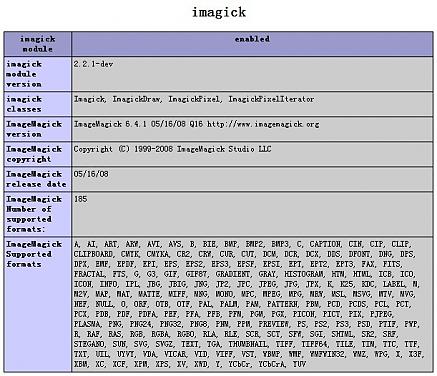
另外我在这个网站找到了解决方案:http://valokuva.org/?page_id=50
这个博客的Mikko,提供了在FastCGI 的 PHP 5.3.x,可以跑成功。
----以上文章来自http://zone.molihua.net/space.php?uid=99&do=blog&id=4473
而他提到的解决方案的内容页为:
Imagick Windows Builds
Hello,
The new build page http://valokuva.org/magick
The installation steps should be somewhat like the following:
1. Install ImageMagick from http://imagemagick.org/script/binary-releases.php#windows. Choose Win32 dynamic at 16 bits-per-pixel. During the installation choose “Add to system path” or add the dir manually to your PATH.
2. Download php_imagick.dll from PHP 5.3 Windows builds and put it into your extension_dir. ts means thread-safe and nts is non-thread-safe. The latter is usually used with FastCGI.
3. Voila! You should now see imagick in phpinfo. If not, let me know.
--EOF-
可以从:http://valokuva.org/magick/ 直接进行下载。。
感觉他提供的并非独立版本。。。
看这个名字就知道这个linux很小。事实上,也只有10M左右。不过我看中的是他的小,如果做分发软件那就爽了。。。给别人一虚拟机,然后啥也不提供。。。。就让他们自己使用我的软件。随便想想而己。。。
主要是yii的框架用的就是这种技巧,所以我也想学学。。
新闻来源:开源中国社区
Tiny Core Linux是一份很小(10 MB)的最低限度Linux桌面。它基于Linux 2.6内核、Busybox、Tiny X、FLTK图形用户界面、JWM窗口管理器,全部运行在内存中。它并非一份完整的桌面,也不完整支持所有的硬件;它只代表能引导进入一份最小X窗口桌面 所需的核心内容,典型情况下可包含对有线网络的访问。这份最小桌面可以通过从在线软件仓库安装额外应用软件来进行扩展。
Tiny Core Linux是一份很小(10 MB)的最低限度Linux桌面。它基于Linux 2.6内核、Busybox、Tiny X、FLTK图形用户界面、JWM窗口管理器,全部运行在内存中。它并非一份完整的桌面,也不完整支持所有的硬件;它只代表能引导进入一份最小X窗口桌面 所需的核心内容,典型情况下可包含对有线网络的访问。这份最小桌面可以通过从在线软件仓库安装额外应用软件来进行扩展。
Change log for v2.7:
* Updated appbrowser - single 'Install' button and renamed 'Download Only' to 'OnDemand'
* Updated appsaudit - new menu option 'Install Options' to maintain copy2fs.flg and copy2fs.lst
* New ondemand - create flwm right click menu shortcuts to load and start applications from /tce/optional - tune your system for much faster boot times.
* Updated tce-load - dropped l,m,lm,ml testing, ldconfig always called, depmod based on /usr/local/lib/modules, dropped -r option
* Renamed tcz2ram.flg, tcz2ram.lst to copy2fs.flg and copy2fs.lst, use flag for all, or list to specify extensions to be copied into filesystem.
* New 'ab' a tiny appbrowser in shell
* New cache-clear script.
* New boot code xvesa=WxHxD, e.g. xvesa=800x600x32 to set default Xvesa resolution bypassing xsetup
* Updated tce-update and tce-setup to implement an 'easy mode' to update extensions in your tce folder
* Updated tce-update feature enhancement for nfs support (Thanks to Gerald Clark)
* Updated rebuildfstab for block major 11 devices
* Updated udev/rules.d/75-cd-dvd.rules for sr[0-9] devices.
* Updated exitcheck.sh to call /opt/shutdown.sh for user shutdown commands.
* Removed mbchk and libpopt* as unneeded in base.
* Stripped more libs for smaller size, now at 10.1MB
下载地址:tinycore_2.7.iso (10.1MB, MD5).
目前正在准备vmware安装中,新闻来源:http://www.cnbeta.com/articles/100458.htm
------
安装完了,感觉还是和那种 floopy linux差不多的感觉 。简单的用用还行,不能做什么大的应用。哎。。。
周日到新公司看了一下,啥也没安装好,桌子凳子啥的都还没有放好。
今天看了一下。也还好。桌子凳子是装好了,可惜我的电脑打不开了。最终瑞是在用笔记本上网
当然网络也没有装好。也是蹭的楼上楼下的无线。。
乱,是今天的第一个感觉。。。等过两天再说了
不多说了,搬家了。。要断线了,希望下周一能够顺利上网。好象现在还在装修,上午去看了一下,环境比现在好多了。
旧公司的图片下班前会贴一下。等会拿手机拍一下。。。走之前留个纪念
可能会放到http://g.52cd.net上去。
现在公司的楼下大堂的照片可以点击这里:查看
做ajax应用的时候,如果需要等候数据加载,往往都会出现一个滚动条之类的来使得用户愿意等待下去。
以前一般都是找一些项目中现成的图片,如thickbox中是一个长的滚动条,而http://coffeescripter.com/code/ad-gallery/里面则是默认的cycle一样的图片。
在群里有人在问图片的时候,我就说了上面gallery,然而有人推荐了一下:http://www.ajaxload.info/
哇。图片样式繁多,而且会自动生成你想要的前景颜色和背景色,以及可以设置背景是否透明等。
顺便嫉妒一下,就这个单页面的网站,PR6,alexa排名30000以内。。。哇