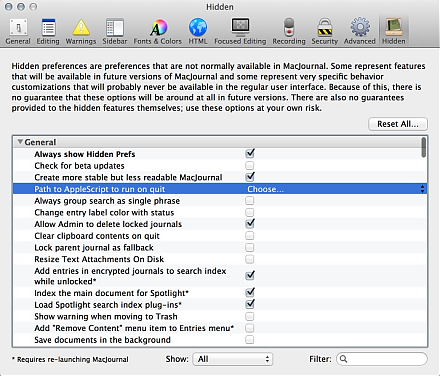Submitted by gouki on 2013, August 13, 11:09 AM
转一篇来自macx的好文章:
http://www.macx.cn/thread-2100433-1-1.html
- 堆栈(Stack)就是Mac OS X最下方的Dock栏最右侧的“特殊文件夹”,通过使用堆栈,我们可以快速访问文件和应用程序,最常见的堆栈就是自带的“下载”和“文稿”的堆栈了。
-
- 下面说的是为Dock栏增加一个特殊的堆栈,可以显示你最近在Mac上使用过的10个软件(或文稿),这个功能可以非常适合一部分朋友的使用习惯。
-
-
- 开启方法也非常简单,首先通过Spotlight搜索,找到系统自带的“终端”,输入如下代码,并回车:
- defaults write com.apple.dock persistent-others -array-add '{ "tile-data" = { "list-type" = 1; }; "tile-type" = "recents-tile"; }'
- 复制代码
- 之后再输入如下代码,并回车:
- killall Dock
- 复制代码
- 这样在你的Dock右侧,就会出现这个新的最近使用程序的堆栈了
-
-
- 当然你不想要这个新建的堆栈的话,只需要拖动到废纸篓即可删除,很方便。
注意一下Dock是有大小写的。这点和windows确实不一样。win下几乎是没有大小写之分。。。所以你不可能创建A.txt和a.txt在同一目录里。而*nix则可以,不要蛋疼。。
Tags: dock
Flutter | 评论:0
| 阅读:15263
Submitted by gouki on 2013, August 6, 1:35 PM
苹果的推送服务让很多人觉得这是推广自己内容的手段,而且基于这个推送可以做很多事
1、纯内容
2、指定内容(点击后,可以打开指定文章等)
3、提醒用户,你该使用我们的APP了
4、后台下载(国内用这个功能的人很少。大部分都是电子杂志在用,其实,苹果的更新文件也是用的这个功能【听说】)
但我最近被它吃药了。
推送的时候,发现数字是1,3,2,4,10,8,5,6,7,9之类的顺序在跳动。
哦,这个数据是消息未读数,为什么会有这种情况呢?是我们推消息推的太频繁了。猜测苹果的推送明显是多线程的。推的过快的时候,他是多条就相当于在一起发,然后由于网络的关系,收到信息就有先后了。于是我们就看到提示的数字在不停的变大变小。。。
而且最主要的是,我们TMD还没办法改。。。苦逼
Tags: 推送
Flutter | 评论:0
| 阅读:15819
Submitted by gouki on 2013, August 1, 10:44 AM
这是一个转载的内容,对自己可能有用,记录下来:
问题:
http://bbs.weiphone.com/read-htm-tid-5005255.html
- 如题:
- 我的笔记本是老本子,总体还是比较满意,只是觉得传统机械硬盘太慢(以前升级到500G),前几天心痒,购入镁光 M4 256G固态硬盘,并买了光驱硬盘托架,今天更换成功,更换的细节如下:
- 1、将SSD安装在原HD位置;
- 2、将原光驱拆下,并将500G原来的机械硬盘放入光驱托架,完美;
- 3、按上各种连接排线,安好螺丝后;重启,2个硬盘成功显示,并能格式化SSD,并重装了10.8GM;原硬盘上的系统仍在,还未删除。
-
-
- 但找不到WIFI和蓝牙了,SSD上的10.8GM和原硬盘上的10.7.4都找不到了,显示:未安装硬件。
- 我反复拆机,不知道问题出在哪里?貌似也比较仔细,没有动其他的排线或硬件,求解!!!
-
-
- 另:曾经尝试的工作:
- 1、修复磁盘权限;
- 2、用重置系统硬件(shifit+control+option+power共10秒)、重置SMC管理器(option+command+r+p+power共4次),无效;
- 困惑了,是不能更换原硬盘位置,将SSD放在光驱位???(想想应该不是这个原因),还是把无线的部分搞坏了?(应该也没碰别的地方啊)
然后有高人回答:
XML/HTML代码
- 光驱的排线接口旁边还有个接口,是蓝牙,WIFI和摄像头的三合一接口,估计有可能是那个接口松动了,拔下来重新插一次,然后用上面自带的贴纸固定一下。
---EOF---
记录一下,可能会用到
Flutter | 评论:0
| 阅读:16826
Submitted by gouki on 2013, July 23, 4:15 PM
今天中午开始。macQQ开始每几分钟崩溃一次。之前是某个群的聊天记录死活打不开,删不掉,这回好了。改成经常崩了
到系统目录下面看了一下,哇塞,1.1G啊。然后再看一下,靠图片700多M啊。再ls了一下。不是吧?700多M的图片放在同一个目录下。你这不是诚心要我死嘛 。
一个图片1M也得有700个文件,QQ传图怎么可能1M1个呢。。统计了一下,14000多个文件。
拜托,你QQ就算放图片难道不会分级 存储吗?这样不是要死人、??
不得已。把这个目录清空了。现在好象好一点了。
Tags: qq
Flutter | 评论:2
| 阅读:20304
Submitted by gouki on 2013, July 18, 4:18 PM
Macjournal是一款??软件。这个问号,我实在不知道怎么说,主要是因为:
- 它支持wordpress等的导入导出,也能将写的文章发布到wordpress上面
- 它也有日程
- 它也能写作,专门有一个book的模版
- 笔记也能够按日历查看还有记录等
- 可对单一文章进行特殊标识:打tag,设置地点,rating,设置心情。。。等等,我晶,太多了吧?比如设置颜色、设置。。。。
我用它来是做笔记的,本来是用evernote,但新版的evernote实在是不支持层级关系了。觉得不爽,所以还是一咬牙换成了macjournal,可以设置备份,我将备份扔到了快盘的目录下。
跑题了跑题了,我这里是说,如何打开macjournal的隐藏选项,因为隐藏选项支持markdown。。。
1、进入设置
2、点击advance
3、按住cmd+ctl键,你会发现,原来的:reveal in fiider 变了,变成打开隐藏选项
4、点击,打开了隐藏选项,oh yeah,居然这么多??
PS:如果你的版本不是6.x,建议你看这个:http://danschimpf.com/hiddenprefs.html
Tags: macjournal
Flutter | 评论:0
| 阅读:17343