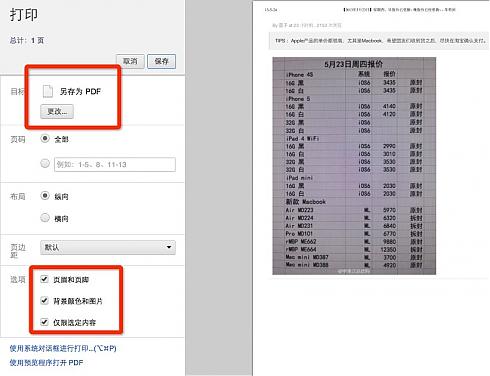本来觉得有一个24的显示器可以用来码代码,看H片会很爽,结果用了N个办法也连接不上。。
浏览模式: 标准 | 列表2026年01月的文章
mac 接多显示器失败
Submitted by gouki on 2013, May 27, 4:12 PM
detect的时候好象有,但VGA就是不亮。我的线是VGA的,但破显示器只支持D-SUB(还是HDMI?),只支持那个数字线。一直说我的VGA没有信号进去,好失败啊。。
但确实能够detect这个显示器。型号什么也有的,就是屏幕一片黑暗。以前连接普通的显示器也都OK。可是,这个dell的不行。纠结
如果不会设置,可以参考这个pdf:mac外接显示器的设置.pdf
go语言的json
Submitted by gouki on 2013, May 24, 3:01 PM
在写一段代码测试的时候,用上了json类,因为json还算是比较常用的,所以这个的转换什么的要先掌握好。
吭嗞吭嗞写完代码,发现输出都是空,想想不科学啊,struct还是struct,为什么都输出空呢。
想着astaxie说过为了给大家写文档,特地写了一个项目gopkg,于是上去看了看:https://github.com/astaxie/gopkg/blob/master/encoding/json/Marshal.md
咦,代码结构和程序都是几乎一样的,那为什么会出错呢?
去群里问了一下,原来就是因为首字母小写的问题。
一直以为只有func的首字母大小写代表了 公有方法和私有方法,原来,变量这玩意也是这个含义。。。纠结,做个笔记备份一下:
贴出错误代码:
type ColorGroup struct {
id int
name string
color []string
}
colorgroups := ColorGroup{
id: 1,
name: "reds",
color: []string{"a", "b", "c"},
}
b, _ := json.Marshal(colorgroups)
os.Stdout.Write(b)
----
struct中的变量要注意大小写。。。。。
小写的话,在转换的时候就会隐藏掉,可以根据情况进行设置
当然,如果确实 需要小写,又需要输出,怎么办呢??
可以写tag ,参考:
type ColorGroup struct {
Id int`json:"id"`
name string `json:"name"`
color []string `json:"color"`
}
反正。。。struct输出json,一定要大写,但是如果要变成输出小写,就得用tag
如果原来就是小写,再怎么写TAG,也不会输出。。。
将网页生成pdf的快速方法
Submitted by gouki on 2013, May 24, 10:42 AM
在网上看到一篇好文章 ,以前都是加入收藏夹,以后可以打开来看。
后来,开始用:readitlater(现在改名叫pocket了),确实都比较方便,毕竟pocket也是全平台支持的。
但即使这样,也会遇到不少的问题,即pocket中的网页已经无效了。晶啊,这太让人纠结了,我存下来可不是只要一个网址的
当然在windows下面,以前还用cyberarticle(网文快捕),现在叫wiz了,但不能存在自己的服务器上,总是不太舒服。
于是就想着把内容copy出来存为word,方便以后查,但现在,发现有快速生成pdf的方式,轻松将网页生成pdf了,以后查询起来就方便了:
上图怎么样?可以选择指定内容,可以指定背景。而且,不需要额外装软件。
它是谁?它是chrome。
嗯,直接按打印就能看到上述菜单了。还不赶紧试试?
对着谢大的教程写代码(一)
Submitted by gouki on 2013, May 23, 12:22 PM
谢大的教程在:https://github.com/astaxie/build-web-application-with-golang
在复刻和学习的过程中,把问题记录下来的笔记
1、
XML/HTML代码
- // 声明一个数组
- var array = [10]byte{'a', 'b', 'c', 'd', 'e', 'f', 'g', 'h', 'i', 'j'}
- // 声明两个slice
- var aSlice, bSlice []byte
- // 演示一些简便操作
- aSlice = array[:3] // 等价于aSlice = array[0:3] aSlice包含元素: a,b,c
- aSlice = array[5:] // 等价于aSlice = array[5:10] aSlice包含元素: f,g,h,i,j
- aSlice = array[:] // 等价于aSlice = array[0:10] 这样aSlice包含了全部的元素
- // 从slice中获取slice
- aSlice = array[3:7] // aSlice包含元素: d,e,f,g,len=4,cap=7
- bSlice = aSlice[1:3] // bSlice 包含aSlice[1], aSlice[2] 也就是含有: e,f
- bSlice = aSlice[:3] // bSlice 包含 aSlice[0], aSlice[1], aSlice[2] 也就是含有: d,e,f
- bSlice = aSlice[0:5] // 对slice的slice可以在cap范围内扩展,此时bSlice包含:d,e,f,g,h
- bSlice = aSlice[:] // bSlice包含所有aSlice的元素: d,e,f,g
主要是加深颜色的那句。。。。
2、
go代码
- type human struct {
- name string
- age string
- height int
- }
- type student struct {
- human
- skills
- int
- age int
- speciality string
- }
- func (h *human) sayhi() {
- fmt.Printf("human say hello, i'm %s \n", h.name)
- }
- func (h *human) gogo() {
- fmt.Println("gogogo");
- }
- type men interface{
- sayhi()
- gogo()
- }
- 然后用的地方:
- mike := student{human:human{name:"mike"}}
- var i men;
- i = mike;
- i.sayhi();
上面的代码是会出错的。
cannot use mike (type student) as type men in assignment:
student does not implement men (gogo method requires pointer receiver)
需要:mike := &student{human:human{name:"mike"}}
看到没,在student前有个取址符。主要是因为方法指定的是:(h *human),如果是(h human),就不需要取址符了
*human 是指针,但是你mike不是指针,只是对象,所以没有实现这两个方法,才会报错
然后谢大给出了这个:http://segmentfault.com/q/1010000000198984#a-1020000000199002,说是里面有解释
XML/HTML代码
- 假设T是struct,那么Go里面遵循下面几个原则:
- T的方法集仅拥有 T Receiver 方法。
- *T 方法集则包含全部方法 (T + *T)。
- 所以你上面的例子dept1应该是拥有方法:Name和SetName
- 而&dept1拥有方法:Name、SetName和Relocate
- 这个就是Go里面在设计方法的时候需要注意Receiver的类型
mongodb 的 geo near
Submitted by gouki on 2013, May 20, 10:33 PM
本来是想用mongo的geo功能来做查询,想着这个功能是它自带的,性能一定很牛叉吧?结果事实让我们非常失望。
我们做了一个简单的测试,插了1000万条数据,y=x的方式插入,即[0.00001,0.00001]~[99.99999,99.99999],在坐标上其实就是显示成一条实现。如果我们随便指定一个坐标值,求near。你会发现其实很卡。。。20多秒才能出数据,而且还不准。
要知道我的机器可是:i7 4核,16G内存,SSD的硬盘,都这么卡,而且出来的都这么慢。
当然,其实更重要的是不准。。。我坐标[20,90],查出来的点,居然是[55,55],这太让人伤心了。随便算了算,怎么着都应该是77左右啊。。。
估计,只能用mysql了。。。伤心。