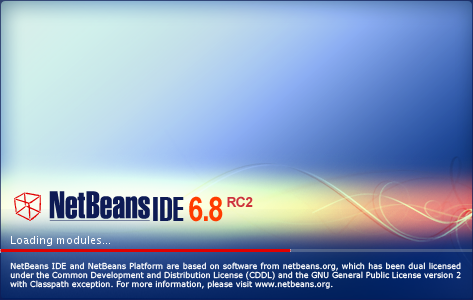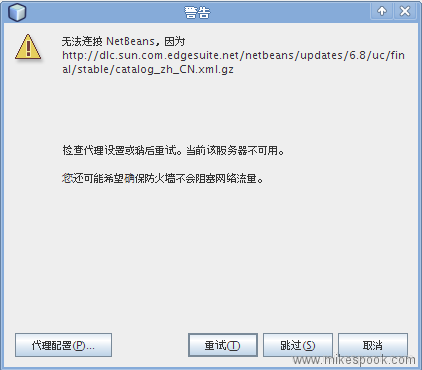习惯性的打开google reader,发现有位同学的博客更新了,标题为:Netbeans 6.8 发布,首先需要解决的小bug,小小的看了一下。。
大约在几天前我已经开始使用netbeans了,理由嘛我在前两天也提及了:
http://www.neatstudio.com/show-1017-1.shtml
- 来一直在用komodo的,也没有注意过使用netbeans的情况。
- 但最近使用的时候发现有点小问题,所以就临时先转到netbeans下了。
- 问题情况是,使用komodo增加一个live folder,但是这个live folder里的class和function都不会被自动提示。。。一下子郁闷了。所以才转为netbeans
这次既然它升级了,我总是要用用的喽。不过看上面那位同学说的,升级的注意事项,可能我也要关注一下了。
当然我也做为转帖工,继续转贴一下。这次升级,用netbeans官方的话来说,这次更新中:
Promo Video about NetBeans 6.8
- Usually the new splash screen is one of the latest changes in the release repository. There is the final design of the splash screen.
其实我最关心的就是他们在RC2出来时,官方博客所说的:
NetBeans 6.8 RC 2 is out
- We believe the speed has improved significantly
这次更新,把以前常见的,使用了很久的splash图片变了,觉得很有意思。。。 There is the final design of the splash screen.。。。难道以后还要变?这次仅仅只是为6.8所使用的?
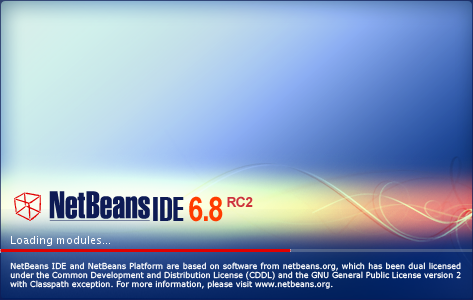
RC2时的splash图片,以前的netbeans也都是这样。。当然更老的我也没用过,不知道是否是这个了。反正这个图案我见了好多年了。

新版确实很漂亮。。。
下面就是转贴的那位同学所写的博客内容了。不好意思,不转帖splash screen的图片了啦。。。,原文地址为:Netbeans 6.8 发布,首先需要解决的小bug
Oracle 对 Sun 的收购,还未真正尘埃落定,坊间就流言四起……Netbeans 6.8 的发布,无疑增强了大家对 Netbeans 在带着神谕的阳光下生存下去的信心。于是,还未上班前,趁着大家吃早餐的时间全速下回来了最新的 Netbeeans 6.8 的 j2se 开发版本。赏玩一番……
本来呢,由于工作的原因,Netbeans 我会用来做 PHP、C 的开发(无奈 python 插件还有许多 bug,python 的开发已经迁移到 pyDev 了),java 本身只是做做作业,随便玩以下的。但是完整的 Netbeans 版本体积直逼 Eclipse,下载起来实在让人心焦,所以就按照以往的习惯,下一基本的版本,再安装插件。
新的启动闪屏还是很有感觉的,貌似,能提高编码的兴趣……我是瞎说的……【他也认为splash screen不错】
菜单中文字体过小的这个缺陷看来还没有被修正。或许 Netbeans 的开发人员不觉得菜单字太小是个麻烦吧。
打开了“工具->插件->可用插件”准备安装 PHP、Python、C/C++ 的支持插件。这时发现不对了,插件怎么这么少?只有 21 个?看错了?Bug?搜索了以下,PHP 插件只有“Selenuim Module for PHP”这个 beta 版的插件。正式版的 PHP 插件没有了。Python 这个 Beta 版的插件有。C/C++ 支持这个正式的插件没有。
这实在太诡异了……是不是插件目录加载不完全?点击“重新装入目录”让 Netbeans 重新加载下插件目录,这时出问题了:
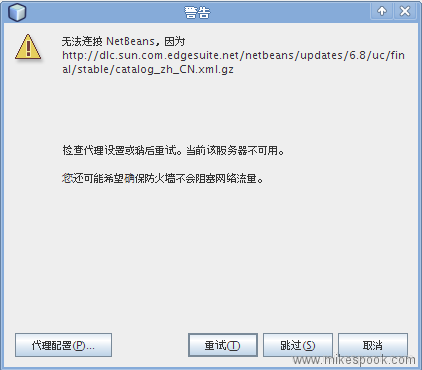
居然提示我无法连接……难道是给墙了?在浏览器里打开 Netbeans 默认的更新地址:http://dlc.sun.com.edgesuite.net/netbeans/updates/6.8/uc/final/stable/catalog_zh_CN.xml.gz,404 错误,原来是插件目录文件不存在。
访问 http://dlc.sun.com.edgesuite.net/netbeans/updates/6.8/uc/final/stable/ 得到插件目录文件 http://dlc.sun.com.edgesuite.net/netbeans/updates/6.8/uc/final/stable/catalog.xml.gz,通过“工具->插件->设置”添加这个插件目录作为更新中心的源。删除原来不存在的更新中心。PHP、C/C++ 的插件再次出现在可安装的插件列表里。
看来是多语言包出的问题啊!
跟进:https://netbeans.org/bugzilla/show_bug.cgi?id=178459 原来,更新中心的文件是对的,但是他们忘记发布了。
--EOF--
写本博客的时候。netbeans 6.8正在下载中,不知道我会不会出现这位同学存在的问题,总之,我会注意一下。黑黑,希望他们已经更新了。
昨日下午,QQ群突然群起震动。几乎每个有IT相关的群都弹出消息说verycd重开了。于是激动的打开verycd网站,果然,又能够打开了。。。
随手打开程序下载,发现了一款PHP的IDE,名为CodeLobster,看上面说的天花乱坠的,也就去官方查看了一下。还没听说过呢,就见到版本已经是3.3了。最主要也是我最想试用的就是那些jQuery、Smarty插件。
于是下载下来尝试了一下,毕竟他说这是一款免费软件。。。
下载完后安装时提示我是否安装插件,这才注意,原来插件是单独的而且是Trial版本,再去网站一看,得,原来插件是要钱的,默认只给你30天的试用时间,可以看这里了解一下价格:http://codelobster.com/order.html
打开软件后,新建了一个工程,是使用现有项目的,把一个ThinkPHP的测试项目,建为一个project,发现速度挺快。而且只要你写了new ,然后一些class都能够被提示出来。这点让我很吃惊,但仍然不能够对引用的类进行提示。【如果是一个function里返回了一个new出来的class,那么还是可以获取到它的方法的】
然后测试了一下所谓的sql自动完成,其实也就是判断你的输入第一个单词是啥,功能也不是特别强,至少没有象官网上的图片提示那样出众。
最后再测试了一下jQuery的自动完成,只能说还行吧,输入$.后,会弹出一系列的方法列表。同样没有提示。。。。
试用了很简单的一些功能,最后总结一下【由于没有详细试用,所以,可能不太详实】:
1、编辑器,很简单的编辑器,能够缩进、简单的自动完成、代码折叠,在HTML的时候,能够区块高亮【即输入<script>的时候,对于相临的</script>会有高亮显示】
2、关于自动提示,所有的自动提示都没有显示方法提示,即不能象其他的IDE那样读取源码中的phpdoc的注释,也不能提示这个函数是需要几个参数。。
3、sql自动完成其实并不完美,但它的好处是提示你一些方法的存在
4、project。说到这个。其实所谓的自动完成都是基于这个project创建时所生成的文件。用Editplus打开后会发现,项目扫描了所有允许载入的文件,并对其中的function,class做了缓存,这也是为什么编辑器在自动提示的时候速度很快的原因了。但缺点也在这里,如果项目较大,打开后,几乎死掉。同样,如果你添加了一个class,那么他就需要更新这个项目文件,好象又是再扫描一遍。。。哭泣吧
5、debug功能,我没有用上。。。。或者说我没有试用成功。郁闷。。
总体来说,软件功能一般,但如果想替换editplus也是可以考虑的。。。不过第一次使用时需要到网上先注册一下,那就觉得烦了。再加上插件要钱,估计使用的人也不会很多了吧?轻量级的IDE太多了,一些动态提示,做的又不是很完善。
值得一提的是几个小亮点,它在创建工程的时候,有wordpress module工程,即你可以在开发wordpress插件的时候会给你很大的方便,step by step就可以建立起一个空白的module了。。省去手工创建的麻烦。。。
最后,附上官方所介绍的功能【本人意见:偶尔玩玩可以,没必要使用。。。初学者可以试用,毕竟,sql的自动完成还是有点好处的(如果不记得sql命令),但用框架多了之后,都是在使用框架的ORM功能,估计也早就忘光了sql怎么写的了吧?】
The full list of all features of Free PHP IDE:
- PHP, HTML, JavaScript, CSS code highlighting
- PHP, HTML, JavaScript, CSS code collapsing
- HTML autocomplete
Autocomplete of tags, attributes for current tag, closing tags.
- HTML code inspector
Inspector makes it simple to find HTML elements buried deep in the page.
- HTML toolbar
- CSS autocomplete
Autocomplete of style property names and values.
- JavaScript Advanced autocomplete
Autocomplete of keywords, DOM elements and their properties.
- PHP Advanced autocomplete
This feature speeds up writing a code. Autocomplete includes wide selection of code completion listings.
Lists are formed of both standard PHP and user's classes, variables, functions, constants and keywords. Starting typing new element, lists of all possible variants for its completion are being displaying after $this-> and ClassName::
- PHP Debugger
The Debugger is a package of tools that allows a developer debugging applications during developing process. Before running, you need to configure it. Set necessary values for the following options in Preferences menu (Tools-->Preferences-->Debugger):
- Virtual folder - path to a virtual project folder
- Virtual host URL - url of a virtual folder
- Path to php.ini - path to the php.ini file
- Server - Apache version running on your computer. You need to select from the list, which displays all Apache versions installed on your machine.
Features for debugger:
- Functions Step Into (F11), Step Over (F10), Stop Debug (Shift+F5)
- Watch window in debugger, displaying only user's variables
- Local variables window and Call stack windows
- Expand of objects $this-> while debugging
- SQL Autocomplete
Autocomplete of database objects (tables, fields) and SQL structures.
- Context and Dynamic Help with search for work with PHP, MySQL, HTML
DynamicHelp window automatically lists all possible references for current word. You also can use ContextHelp to get information about shortcut keys.
- Code folding (collapsing)
- Pair highlighting
Highlighting of paired tags and attributes.
- Pair selection, tags and attributes selection commands
Selects content within current block.
- Tooltip:
The tooltip enables to view values of variables marked with a mouse cursor,
Tooltips for images and colors.
- Navigation by holding CTRL key for A, LINK, IMG tags, BACKGROUND attributes and PHP functions
- Class View
(View-->Window-->Class View) contains code elements (classes, functions and variables) of all opened files and of a whole application.
You can easily navigate through your project and find all declarations for chosen element within it. In case of ambiguity solution dialogue appears.
- Preview in a browser
- Project manager
The project is connected with a folder on the disc. And its structure remains the same when transfers. Also there is an ability to search project's symbols and files using shortcut keys.
- Incremental find
- All standard functionalities for work with a code
- Drupal plug-in available
- Smarty plug-in available
- WordPress plug-in available
- Joomla plug-in available
- JQuery plug-in available
- CodeIgniter plug-in available
官方网址:http://codelobster.com/